Changing Hosted Url
Changing Hosted Url in e-commerce
In an e-commerce project, updating the hosted URL is essential for ensuring that your application communicates with the correct server endpoints. Follow these steps to change the hosted URL:
-
Navigate to the Project Folder: Locate your project folder where all the source files are stored.
-
Access the
srcDirectory: Within your project folder, find thesrcdirectory. This directory typically contains all the source code files for your project. -
Locate
baseUrl.ts: Once inside thesrcdirectory, navigate to theBaseUrlfolder. Inside this folder, you'll find a file namedbaseUrl.ts.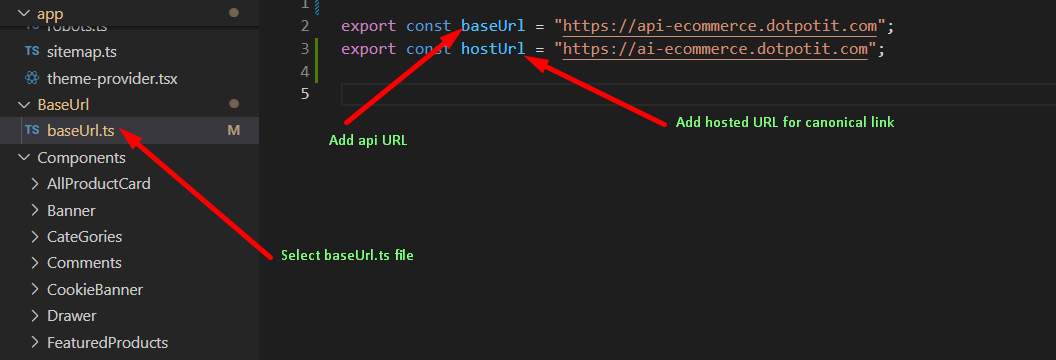
This file contains the configuration for your application's base URL, including the address of the server where your e-commerce backend is hosted.
-
Update the Hosted URL: Open the
baseUrl.tsfile and locate the section where the hosted URL is defined. Update this URL with the new address of your backend server. Make sure to save your changes once you've made the necessary updates.
By following these steps, you can ensure that your e-commerce application communicates with the correct backend server, enabling seamless functionality and data retrieval for your users.