Obtaining Redis Key from Upstash
This section provides detailed instructions for acquiring a Redis key from Upstash, a crucial component for implementing data caching and storage in your application. By following these steps, you will be able to set up and configure a Redis database effectively, enabling efficient data management and retrieval within your project.
Step 1: Visit the Upstash Website
Navigate to the Upstash website and press on Log in button.
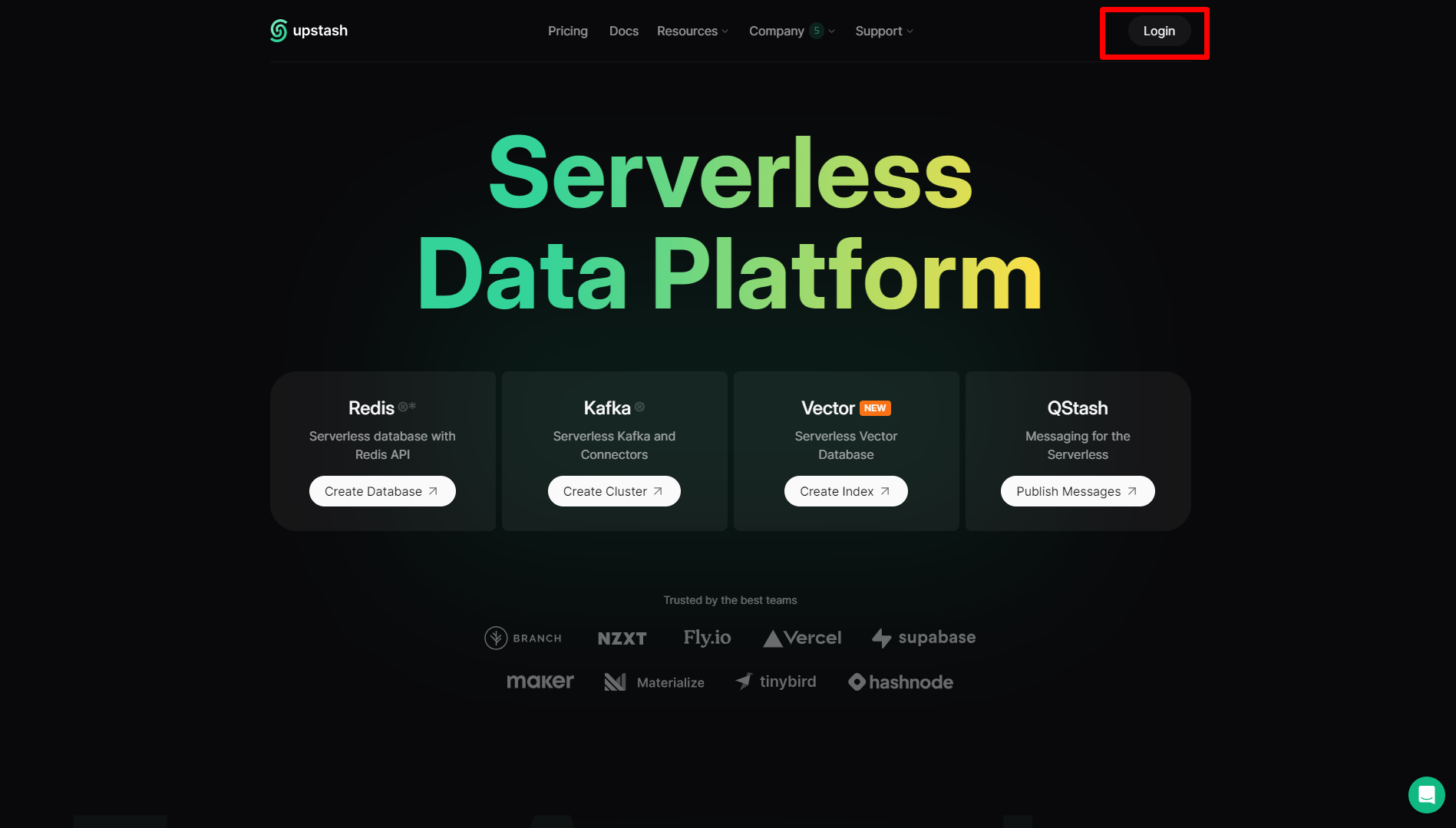
Step 2: Log In to Your Upstash Account
If you already have an account, log in using your credentials. If not, sign up for a new account to proceed.
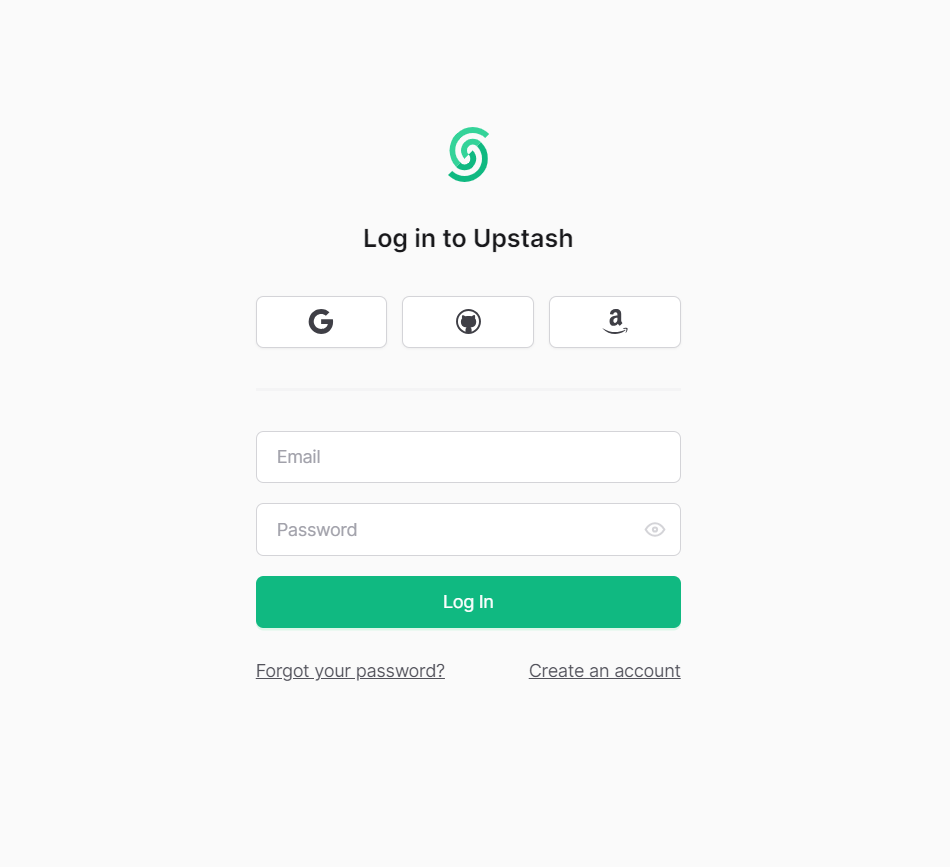
Step 3: Create a New Database
Once logged in, locate the option to create a new database for your chatbot. This typically can be found in the dashboard or database section of the Upstash platform.
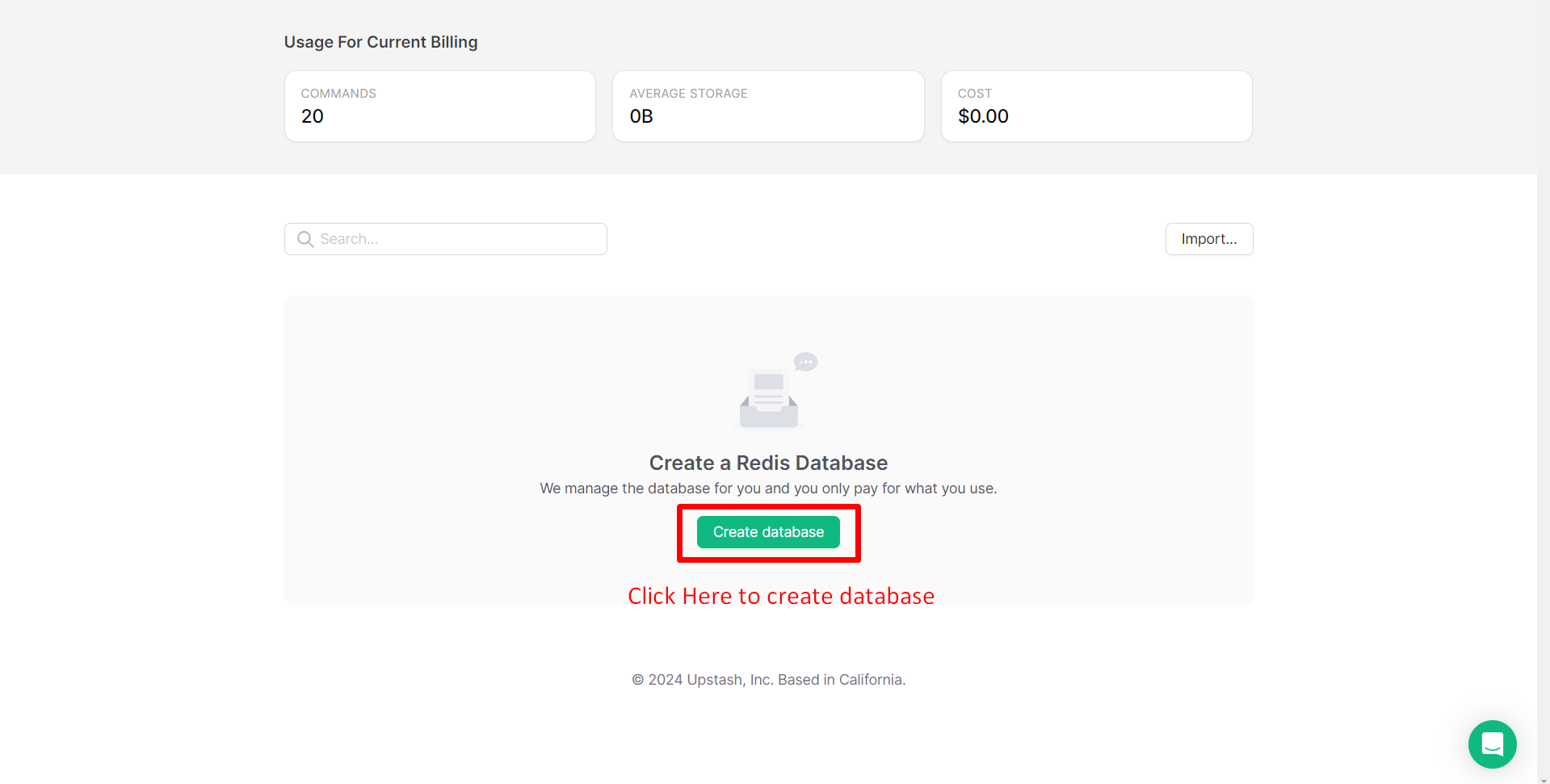
Step 4: Provide Database Details
Enter a suitable name for your database and select the desired region for hosting. This ensures optimal performance and data residency compliance for your chatbot.
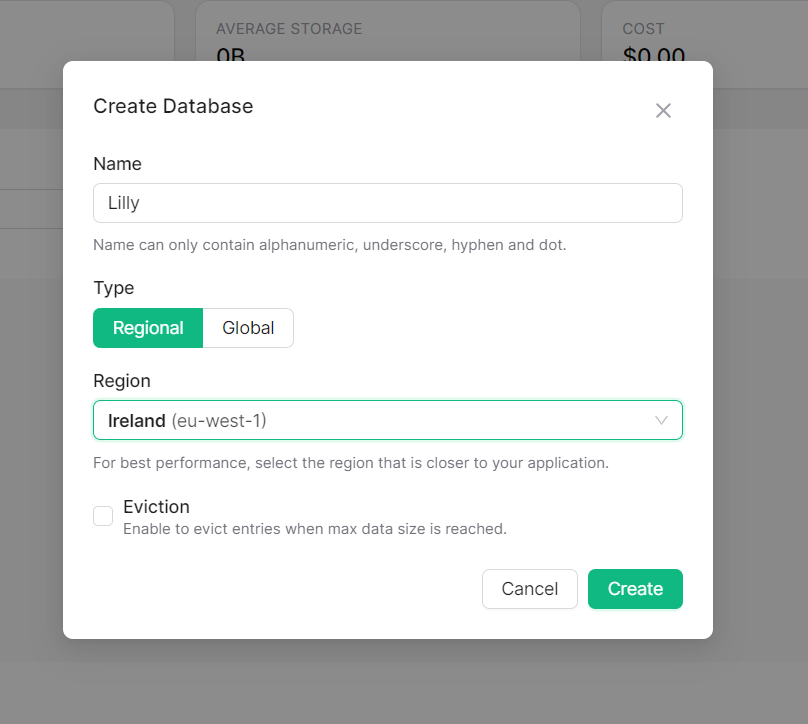
Step 5: Access Database Settings
After creating the database, navigate to its settings or configuration page within the Upstash platform.
Step 6: Obtain Redis URL and Token
Locate the section containing the Redis URL and token (showing in picture). These credentials are essential for connecting to and accessing your Redis database. Select Javascript and press on eye button as shown.
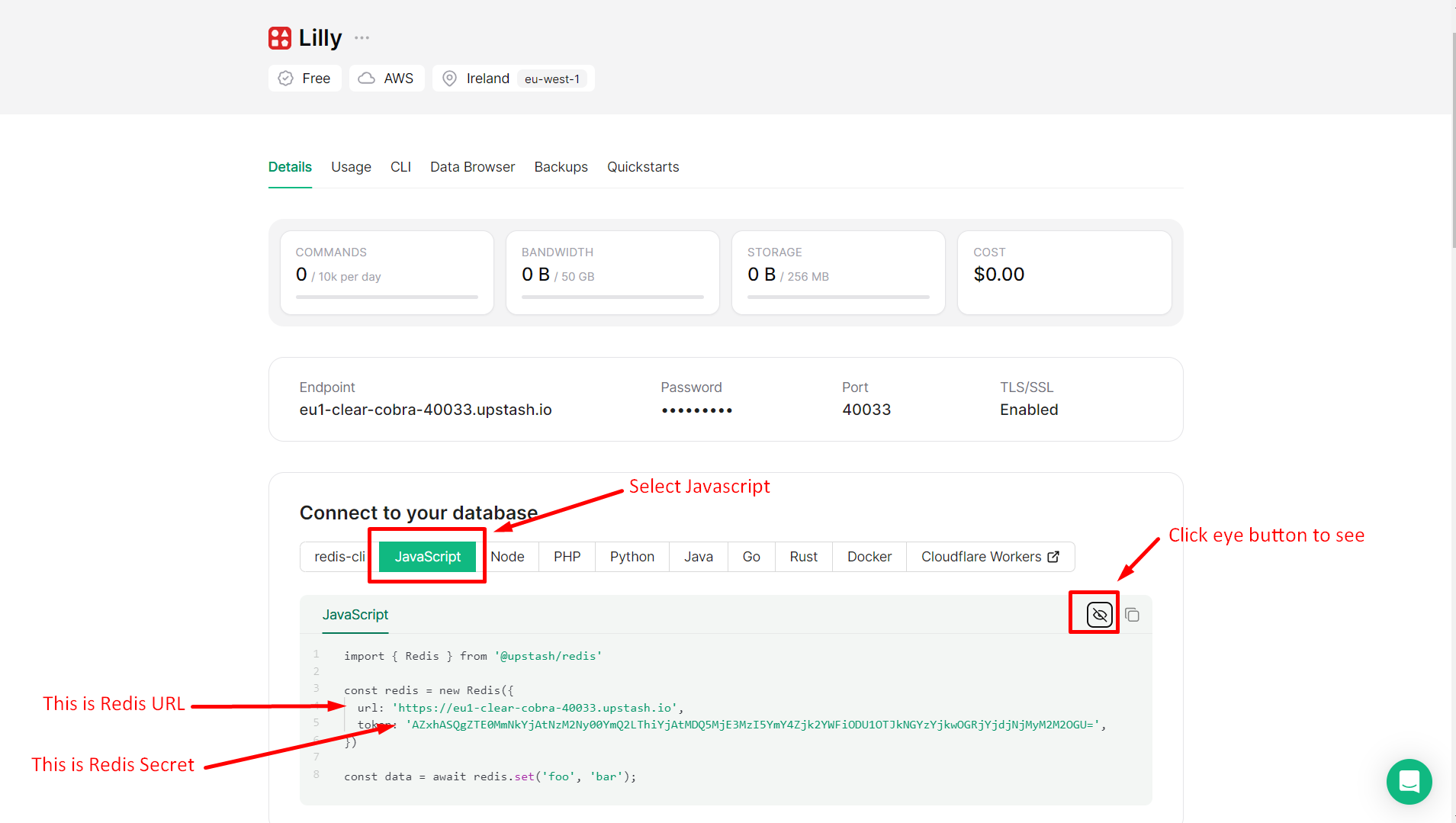
Step 7: Copy Redis URL and Token
Copy both the Redis URL and token provided. These will serve as your Redis secret key, enabling secure communication and data storage within your application.